How to Display Popular Posts by Views in WordPress In the dynamic world of blogging and content creation, knowing what resonates with your audience is essential.
One effective way to gauge the popularity of your posts is by displaying them based on the number of views they’ve received.
How to Display Popular Posts by Views in WordPress
WordPress, the widely-used content management system, offers various methods to showcase your popular posts by views, enabling you to keep your visitors engaged and enhance their user experience.
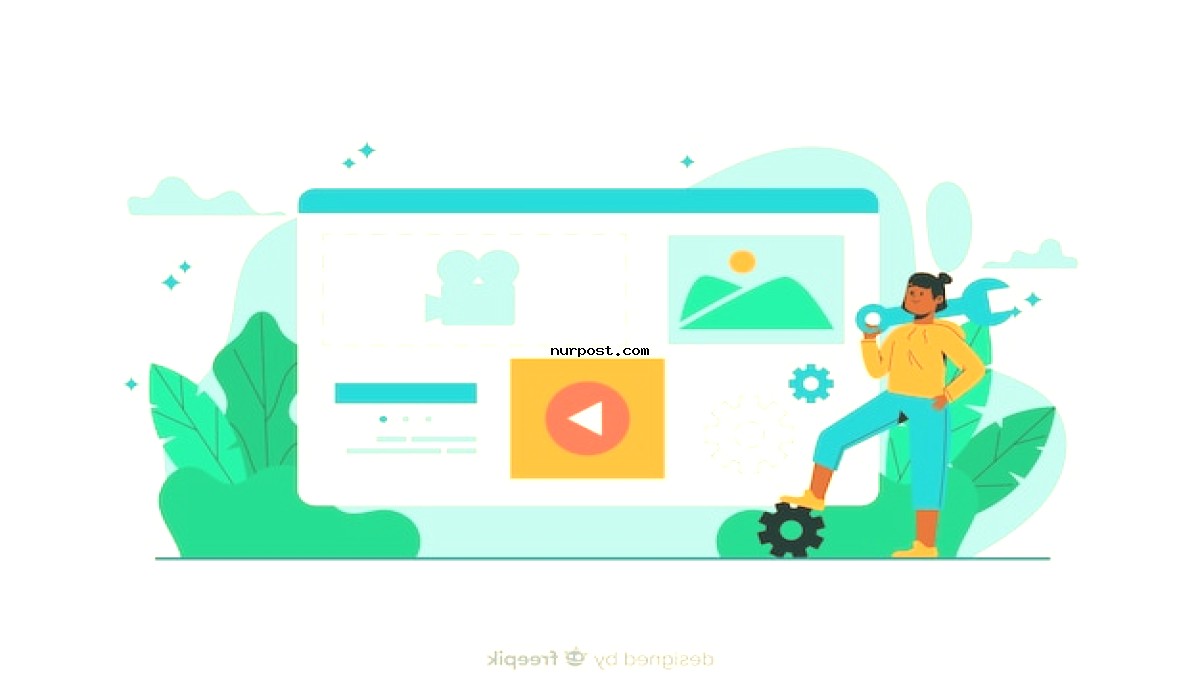
In this article, we’ll explore step-by-step instructions on how to display popular posts by views in WordPress.
Step 1: Install and Activate a Suitable Plugin
To efficiently display popular posts by views, you’ll need to install and activate a WordPress plugin designed for this purpose. One popular choice is the “Popular Posts by Views” plugin. Here’s how you can install it:
- Log in to your WordPress admin dashboard.
- Navigate to “Plugins” > “Add New.”
- Search for “Popular Posts by Views” in the search bar.
- Locate the plugin and click “Install Now.”
- Once the installation is complete, click “Activate.”
Step 2: Configure Plugin Settings
After activating the plugin, you’ll need to configure its settings according to your preferences:
- Go to “Settings” > “Popular Posts by Views.”
- Adjust the time range for calculating popular posts (e.g., last 7 days, last month, all-time).
- Specify the number of posts you want to display.
- Choose where you want to display the popular posts widget (e.g., sidebar, footer, within a post/page).
- Customize the appearance and layout of the widget, if applicable.
- Save your changes.
Step 3: Add the Popular Posts Widget to Your Website
Now that you’ve configured the plugin settings, it’s time to add the popular posts widget to your WordPress website:
- Navigate to “Appearance” > “Widgets” in your WordPress dashboard.
- Locate the “Popular Posts by Views” widget.
- Drag and drop the widget to the desired widget area (e.g., sidebar, footer).
- Configure any additional settings for the widget display, if available.
- Save your changes.
Step 4: Preview and Optimize
Before publishing the changes to your live website, it’s a good idea to preview how the popular posts widget will appear:
- Visit your website’s front end or use the “Preview” option from the WordPress dashboard.
- Verify that the popular posts widget is displaying as expected.
- Ensure that the layout, styling, and content of the widget align with your website’s design and branding.
Step 5: Monitor and Analyze
Once the popular posts widget is live on your website, it’s important to regularly monitor and analyze its performance:
- Keep an eye on the popular posts’ engagement and user interactions.
- Use website analytics tools (such as Google Analytics) to track the click-through rates and user behavior on popular posts.
- Consider adjusting the time range or the number of displayed posts based on the user engagement data.
- Continuously optimize the widget’s design and placement for better user experience.
How to Display Popular Posts by Views in WordPress
Displaying popular posts by views in WordPress can greatly enhance user engagement and provide valuable insights into your audience’s preferences. With the help of plugins like “Popular Posts by Views,” you can effortlessly showcase your top-performing content, encouraging visitors to explore your website further.
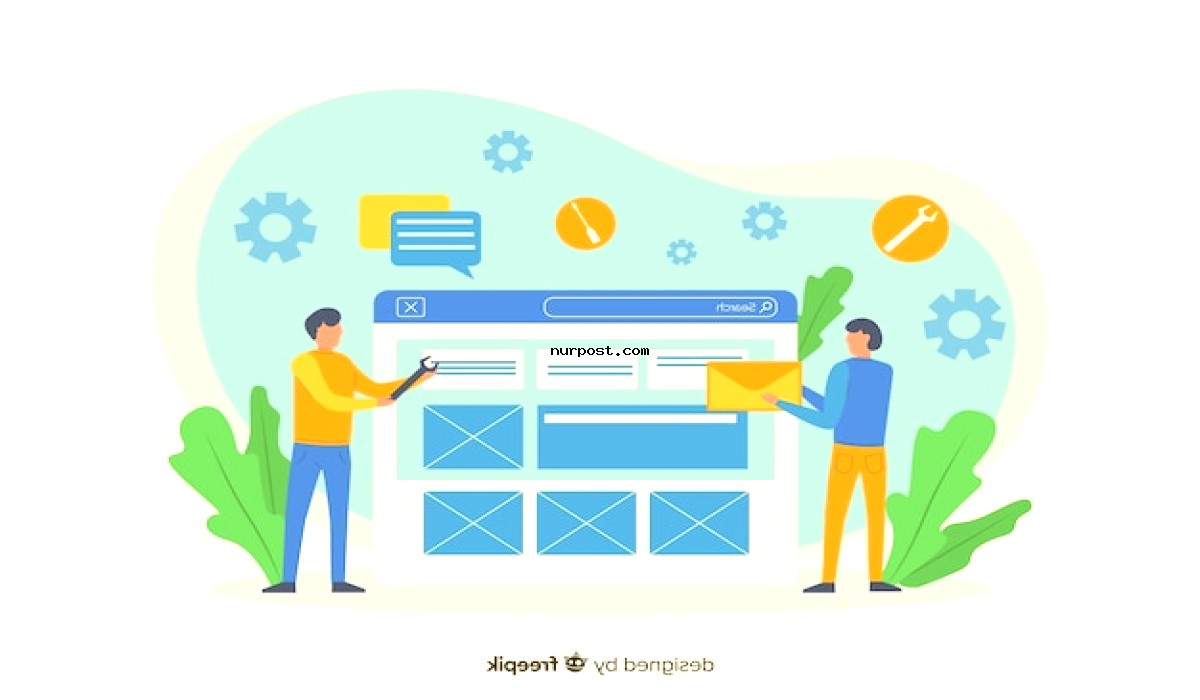
By following the step-by-step guide outlined in this article, you’ll be well on your way to creating a more interactive and engaging WordPress website that effectively highlights your most popular posts.
Customization Options:
Thumbnail Display
Many popular posts widgets allow you to display post thumbnails alongside post titles. This can make your widget more visually appealing and help users quickly identify the content they’re interested in.
Excerpt Length
Control the length of the post excerpts shown in the widget. A concise excerpt can provide a teaser of the content and encourage users to click for more.
Sorting Options
Some plugins offer sorting options beyond just views, such as comments, likes, or social shares. Experiment with different sorting methods to showcase your content’s popularity from various angles.
Styling and Design
Customize the widget’s appearance to match your website’s design and branding. You can adjust colors, fonts, and spacing to seamlessly integrate the widget into your site’s layout.
Caching
Consider implementing caching for the widget to improve performance. Caching reduces server load by storing a static version of the widget’s output and displaying it to users, reducing the need for frequent database queries.
Troubleshooting Tips:
Plugin Compatibility
Ensure that the plugin you choose is compatible with your version of WordPress. Outdated or incompatible plugins can lead to compatibility issues or security vulnerabilities.
Theme Compatibility
Some themes may have built-in features for displaying popular posts. If you encounter conflicts between the plugin and your theme, reach out to the theme’s support or consider using a different plugin.
Widget Placement
Experiment with different widget placement options to find the most effective location for encouraging user interaction. Test the widget in different areas, such as the sidebar, footer, or even within the content of your posts.
Performance Impact
Keep an eye on the performance impact of the widget, especially if you have a high-traffic website. Excessive database queries or resource-intensive plugins could slow down your site.
Best Practices:
Regular Updates
Ensure that the plugin you’re using is regularly updated by its developers. Regular updates help address security vulnerabilities and ensure compatibility with the latest version of WordPress.
Responsive Design
Opt for a responsive design for your widget to ensure it displays properly on various devices, including mobile phones and tablets.
Promote Quality Content
While displaying popular posts can encourage user engagement, remember to prioritize the quality and relevance of your content. Strive to create valuable and informative posts that resonate with your target audience.
A/B Testing
Consider conducting A/B tests with different widget configurations to determine what works best for your audience. Test variations in layout, titles, and thumbnail sizes to optimize user engagement.
Data Privacy
If you’re tracking user interactions with the widget, ensure you comply with data privacy regulations, such as GDPR. Clearly communicate your data collection practices in your website’s privacy policy.
Conclusion:
Displaying popular posts by views in WordPress is a powerful strategy to showcase your best content and enhance user engagement. By following the customization options, troubleshooting tips, and best practices outlined in this extended guide.
You’ll be well-equipped to create an appealing and effective popular posts widget that captures your audience’s attention and keeps them coming back for more. Remember to stay attuned to your audience’s preferences and adapt your approach as needed to provide a seamless and engaging user experience.
